- <GetStart>
- CSPro User's Guide
- The CSPro System
- Data Dictionary Module
- The CSPro Language
- Data Entry Module
- Batch Editing Applications
- Tabulation Applications
- Introduction to Tabulation
- Parts of a Table
- Parts of the Table Tree
- Common Uses of Tabulation
- Capabilities of Tabulation
- Creating Tables
- Formatting Tables
- Formats for a Part of a Table
- Formatting Row, Column, or Cell Data
- Formats for a Table
- Formats for an Application
- Formats for Printing
- Views of Tables
- How To ...
- Customize Table Text
- Hide or Show a Row or Column
- Hide Rows Containing All Zeros
- Change the Number of Decimal Places Displayed
- Add a Footnote (Pagenote or Footnote)
- Add Header/Footer Text to a Table
- Add a Subtitle
- Add Stub Leadering
- Add Borders
- Add Reader Breaks
- Change the Way Numbers are Displayed
- Change the Automatically Generated Text
- Change Fonts or Colors
- Change Indentation or Alignment
- Add Borders to Cells
- Make Captions Span Data Cells
- Reset Format of Table Item to Default
- Change the Repeating of Boxheads
- Change Stub Column Position
- Creating Tables by Geographic Area
- Printing Tables
- Tabulation Preferences
- Saving and Copying Table Data
- Table Post Calculation
- Run Production Tabulations
- Advanced Table Topics
- Table Tips and Tricks
- Data Sources
- CSPro Statements and Functions
- Templated Reporting System
- HTML and JavaScript Integration
- Action Invoker
- Appendix
- <CSEntry>
- <CSBatch>
- <CSTab>
- <DataViewer>
- <TextView>
- <TblView>
- <CSFreq>
- <CSDeploy>
- <CSPack>
- <CSDiff>
- <CSConcat>
- <Excel2CSPro>
- <CSExport>
- <CSIndex>
- <CSReFmt>
- <CSSort>
- <ParadataConcat>
- <ParadataViewer>
- <CSCode>
- <CSDocument>
- <CSView>
- <CSWeb>
Hide or Show a Row or Column
To hide a row, right-click on the stub for the row you wish to hide, select "Format (Stub)"
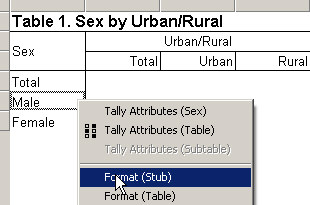
and check the "Hide" box.
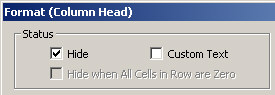
Similarly, to hide a column, right-click on the column head for the column you wish to hide, select "Format (Column Head)"
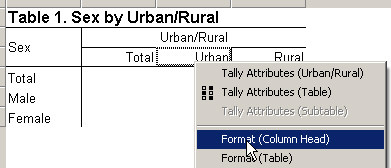
and check the "Hide" box.
You can hide multiple rows or multiple columns at the same time by first selecting the rows or columns to hide and then right-clicking and choosing "Format (Stub)" or "Format (Column Head)" as above. Multiple selection is done in the usual Windows manner by left-clicking the mouse while using the Shift or Ctrl key. Using the Ctrl key adds each cell in the table that is clicked on to the selection. Using the shift key adds all the cells in between the two cells clicked on to the selection.
Hidden rows and columns will be shown with a grey background in the design view and will not be shown at all in the display or print views or on the printed page. To show a hidden row or column, right-click on the stub or column head, choose "Format (Stub)" or "Format (Column Head)" and uncheck the "Hide" box. If you are not in the design view, you may need to first switch to the design view in order to see the row or column that you wish to unhide. To switch to the design view, use Ctrl-D or select "Hidden Parts" from the View menu.
When working with sub-groupings (one variable dropped on top of another), hiding or showing a row or column in one sub-grouping will automatically hide or show the corresponding row or column in all of the sub groupings. In the example below, hiding the column "Male" under the spanner "Total", also hides the "Male" column under the "Urban" and "Rural" spanners.
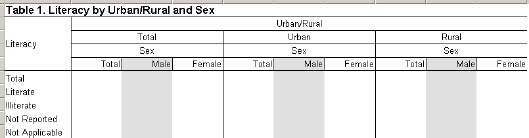
You cannot hide a row or column in only one sub-grouping but not the others. You can, however, achieve the same result using multiple subtables with universes.
To automatically hide rows when all data in the row is zero see Hide Rows Containing All Zeros.
See Also: Formats for a Part of a Table, Formatting Row, Column, or Cell Data, Hide or Change the Position of the Total