- <GetStart>
- CSPro User's Guide
- The CSPro System
- Data Dictionary Module
- The CSPro Language
- Data Entry Module
- Batch Editing Applications
- Tabulation Applications
- Introduction to Tabulation
- Parts of a Table
- Parts of the Table Tree
- Common Uses of Tabulation
- Capabilities of Tabulation
- Creating Tables
- Formatting Tables
- Creating Tables by Geographic Area
- Printing Tables
- Tabulation Preferences
- Saving and Copying Table Data
- Table Post Calculation
- Run Production Tabulations
- Advanced Table Topics
- Table Tips and Tricks
- Data Sources
- CSPro Statements and Functions
- Templated Reporting System
- HTML and JavaScript Integration
- Action Invoker
- Appendix
- <CSEntry>
- <CSBatch>
- <CSTab>
- <DataViewer>
- <TextView>
- <TblView>
- <CSFreq>
- <CSDeploy>
- <CSPack>
- <CSDiff>
- <CSConcat>
- <Excel2CSPro>
- <CSExport>
- <CSIndex>
- <CSReFmt>
- <CSSort>
- <ParadataConcat>
- <ParadataViewer>
- <CSCode>
- <CSDocument>
- <CSView>
- <CSWeb>
Views of Tables
Beside Print Preview, there are two views of every table. However, unless the table has hidden rows or columns, or multiple subtables, the two views are basically the same. One view, called the "Design view" shows the hidden rows or columns, and the other view, called the "Display" or "Data" view, does not. Users can switch between the two views by using Ctrl+D or checking/unchecking "Hidden parts" under the View menu.
Most often, users will see the Design view of the table. This is the one that shows hidden stubs or columns. Such stubs or columns are shaded in gray.
In example the "Total" stub is hidden.
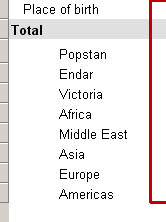
This is the Display view of the same stub group.
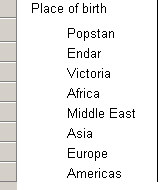
When a table is first created, you see the design view of the table. When a table is run, the display view is automatically shown and hidden parts of the table are no longer visible. In order to switch back the design view (for example, so that you can select and unhide a part of the table that is hidden), use Ctrl+D or check "Hidden Parts" on the view menu.
In addition to showing hidden parts, the design view also marks subtables with a colored outline while the display view does not. It is often useful to switch to the design view in order to be able to more easily set the tally attributes for a subtable. When the colored outline of subtables is displayed, you may right-click inside the outline and choose Tally Attributes (Subtable).
See Also: Using Print Preview, Hide or Show a Row or Column