- <GetStart>
- CSPro User's Guide
- The CSPro System
- Data Dictionary Module
- The CSPro Language
- Data Entry Module
- Batch Editing Applications
- Tabulation Applications
- Introduction to Tabulation
- Parts of a Table
- Parts of the Table Tree
- Common Uses of Tabulation
- Capabilities of Tabulation
- Creating Tables
- Formatting Tables
- Formats for a Part of a Table
- Formatting Row, Column, or Cell Data
- Formats for a Table
- Formats for an Application
- Formats for Printing
- Views of Tables
- How To ...
- Customize Table Text
- Hide or Show a Row or Column
- Hide Rows Containing All Zeros
- Change the Number of Decimal Places Displayed
- Add a Footnote (Pagenote or Footnote)
- Add Header/Footer Text to a Table
- Add a Subtitle
- Add Stub Leadering
- Add Borders
- Add Reader Breaks
- Change the Way Numbers are Displayed
- Change the Automatically Generated Text
- Change Fonts or Colors
- Change Indentation or Alignment
- Add Borders to Cells
- Make Captions Span Data Cells
- Reset Format of Table Item to Default
- Change the Repeating of Boxheads
- Change Stub Column Position
- Creating Tables by Geographic Area
- Printing Tables
- Tabulation Preferences
- Saving and Copying Table Data
- Table Post Calculation
- Run Production Tabulations
- Advanced Table Topics
- Table Tips and Tricks
- Data Sources
- CSPro Statements and Functions
- Templated Reporting System
- HTML and JavaScript Integration
- Action Invoker
- Appendix
- <CSEntry>
- <CSBatch>
- <CSTab>
- <DataViewer>
- <TextView>
- <TblView>
- <CSFreq>
- <CSDeploy>
- <CSPack>
- <CSDiff>
- <CSConcat>
- <Excel2CSPro>
- <CSExport>
- <CSIndex>
- <CSReFmt>
- <CSSort>
- <ParadataConcat>
- <ParadataViewer>
- <CSCode>
- <CSDocument>
- <CSView>
- <CSWeb>
Change Stub Column Position
Stubs are the text associated with each row of the table. By default the stubs appear to the left of the first data column. You can place the stubs for a table on the right, or on both the left and right as well as placing them on the left and right across a two-page spread when the table is printed. To bring up this dialog, choose Format Print (Table) from the Edit menu or right-click anywhere on the table and choose Format Print (Table).
Stub position is found in the "Layout" section of the dialog. It only has an effect on the print preview and, of course, the printed table.
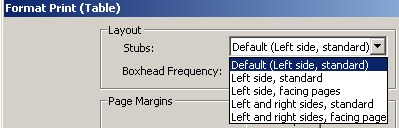
There are four options:
Left side, standard (default): place stubs along the left side of every page. If the table is wide enough so that some of the columns go onto a second page, stubs will be placed on the left sides of both pages.
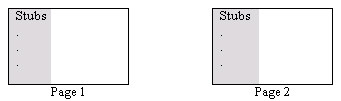
Left side, facing pages: place stubs along the left side of the page but only for the first page of facing pages. If the table is wide enough so that some of the columns go onto a second page, no stubs will be placed on the second page. If the table columns all fit on one page then this is the same as Left side, standard.
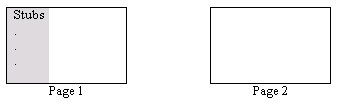
Left and right sides, standard: place stubs on both the left and right sides of the page for every page. If the table is wide enough so that some of the columns go onto a second page, stubs will be placed on the left and right sides of both pages.
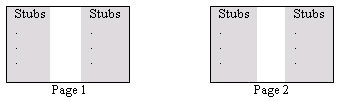
Left and right sides, facing pages: place stubs along the left side the first page of facing pages and on the right side of the second page of facing pages. If the table is wide enough so that some of the columns go onto a second page, stubs will be placed on the left side on the first page and the right side of the second page. If the table columns all fit on one page then this is the same as Left side, standard.
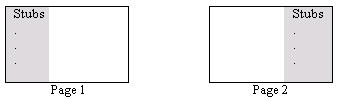
Use the Format Print (Table) dialog to set the boxhead frequency for a single table. Use Preferences and Default Formats to set the default boxhead frequency for all tables in the file.
See Also: Viewing Multiple and Facing Pages