- <GetStart>
- CSPro User's Guide
- The CSPro System
- Data Dictionary Module
- The CSPro Language
- Data Entry Module
- Batch Editing Applications
- Tabulation Applications
- Introduction to Tabulation
- Parts of a Table
- Parts of the Table Tree
- Common Uses of Tabulation
- Capabilities of Tabulation
- Creating Tables
- Formatting Tables
- Formats for a Part of a Table
- Formatting Row, Column, or Cell Data
- Formats for a Table
- Formats for an Application
- Formats for Printing
- Views of Tables
- How To ...
- Customize Table Text
- Hide or Show a Row or Column
- Hide Rows Containing All Zeros
- Change the Number of Decimal Places Displayed
- Add a Footnote (Pagenote or Footnote)
- Add Header/Footer Text to a Table
- Add a Subtitle
- Add Stub Leadering
- Add Borders
- Add Reader Breaks
- Change the Way Numbers are Displayed
- Change the Automatically Generated Text
- Change Fonts or Colors
- Change Indentation or Alignment
- Add Borders to Cells
- Make Captions Span Data Cells
- Reset Format of Table Item to Default
- Change the Repeating of Boxheads
- Change Stub Column Position
- Creating Tables by Geographic Area
- Printing Tables
- Tabulation Preferences
- Saving and Copying Table Data
- Table Post Calculation
- Run Production Tabulations
- Advanced Table Topics
- Table Tips and Tricks
- Data Sources
- CSPro Statements and Functions
- Templated Reporting System
- HTML and JavaScript Integration
- Action Invoker
- Appendix
- <CSEntry>
- <CSBatch>
- <CSTab>
- <DataViewer>
- <TextView>
- <TblView>
- <CSFreq>
- <CSDeploy>
- <CSPack>
- <CSDiff>
- <CSConcat>
- <Excel2CSPro>
- <CSExport>
- <CSIndex>
- <CSReFmt>
- <CSSort>
- <ParadataConcat>
- <ParadataViewer>
- <CSCode>
- <CSDocument>
- <CSView>
- <CSWeb>
Change the Number of Decimal Places Displayed
You can change the number of decimal places displayed in an individual data cell or for all cells in a row or column. To change the number of decimal places in a data cell, right click on the cell and choose Format (Data Cell). For rows, right click on the Stub and choose Format (Stub). For columns, right click on the column head and choose Format (Column Head).
In all cases, this brings up the Format (table part) dialog. Simply select the number of decimal places for the associated cells, i.e., the row, the column, or the data cell and click OK.
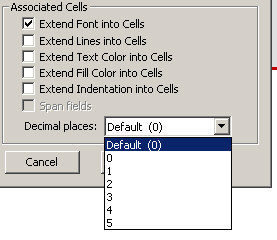
Rows or columns containing percentages are automatically designated as having one decimal place.
If you change the number of decimal places in a data cell to a number other than the default setting (indicated by the word "Default" in the pulldown), then the setting for the data cell will override any settings made for rows or columns containing that data cell. For example, if the data cell is set to one decimal place, and you change the row to have two decimal places, the data cell will still have one decimal place although other cells in the row will change. In order to make the number of decimal places in the data cell follow the number of decimal places set in the row or column, change the setting in the data cell to the default.
You can change the default number of decimal places for data cells in the preferences.