- <GetStart>
- CSPro User's Guide
- <CSEntry>
- <CSBatch>
- <CSTab>
- <DataViewer>
- <TextView>
- <TblView>
- <CSFreq>
- <CSDeploy>
- <CSPack>
- <CSDiff>
- <CSConcat>
- <Excel2CSPro>
- <CSExport>
- <CSIndex>
- <CSReFmt>
- <CSSort>
- <ParadataConcat>
- <ParadataViewer>
- <CSCode>
- <CSDocument>
- <CSView>
- <CSWeb>
Create a New Batch Edit Application
To perform batch editing, you will need a data dictionary to describe the data file you are editing. If you already have a data dictionary for the file, you can specify this dictionary when you create a new batch edit application.
To create a new batch edit application:
• Click
![]() on the toolbar, or from the File menu, select New.
The following dialog box will appear.
on the toolbar, or from the File menu, select New.
The following dialog box will appear.

• Select the Batch category and the Batch Edit Application type and press OK.
• A file dialog box will appear. Enter the name of the application file. Make sure you are located in the folder where you want to place the application files. Then press Create. The following dialog box will appear.

• A default name of the data dictionary describing the data file is given. You can use this name or change it. If you give the name of a dictionary file that already exists, that data dictionary will be used by the application. If you give the name of a dictionary that does not exist, a new data dictionary will be created.
If you are using an existing CSPro data dictionary, you may begin creating batch edit procedures. If you are creating a new CSPro data dictionary, you will need to enter information into the dictionary about records, items, and values before you can create edits.
Batch edit applications consist of the following files:
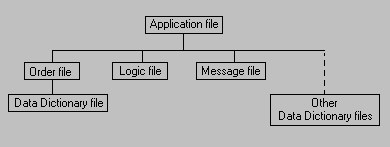
• Batch Edit Application File (.bch)
Specifies all other files contained in the application and includes other application information.
Specifies the order in which logic in the application is executed. There is usually one order file per application, but there may be multiple order files. Each order file contains one Data Dictionary file (.dcf) that represents the primary data file that is being read and/or written.
Contains CSPro language statements
Optional file, it contains text for messages displayed on the output listing
• Other Data Dictionary Files (.dcf)
Optional, it represents secondary data files (such as lookup files) that are read and/or written to during the batch run.