- <GetStart>
- CSPro User's Guide
- <CSEntry>
- <CSBatch>
- <CSTab>
- <DataViewer>
- <TextView>
- <TblView>
- <CSFreq>
- <CSDeploy>
- <CSPack>
- <CSDiff>
- <CSConcat>
- <Excel2CSPro>
- <CSExport>
- <CSIndex>
- <CSReFmt>
- <CSSort>
- <ParadataConcat>
- <ParadataViewer>
- <CSCode>
- <CSDocument>
- <CSView>
- <CSWeb>
Batch Application Screen Layout
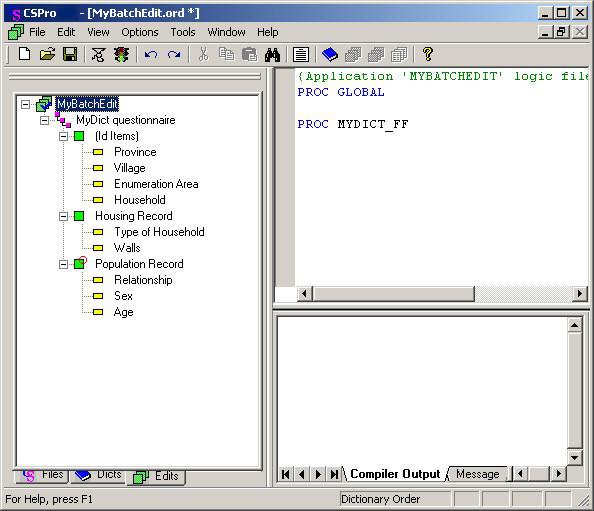
The screen is divided into three main work areas: the Tree View, the Logic View and the Message View.
• Tree View
The
window on the left half of the screen displays the batch
edit tree with the root node ( ![]() ) selected.
) selected.
• Logic View
This is the window block in the upper portion of the right half of the screen. It is the programmer's "clean slate, to which may be added logic for any part of the data file: any item, any section, any record, even the file as a whole. It is up to the programmer to determine the correct placement and sequence of execution for each logical element. The initial screen will display:
{Application 'MYBATCHEDIT' logic file generated by CSPro }
PROC GLOBAL
PROC MYDICT_FF
These two lines of code will always be in your application file. You can delete them, but they will always be regenerated and placed in your file on open, save, or exit. This is the beginning of your program. You write the declaration statements under PROC GLOBAL, then the procedures for the event.
• Message View
This is the window block in the lower portion of the right half of the screen. It is devoted to messages (user-created and system-generated). As with the Tree View, tabs are available to the programmer; clicking on one of them will make the contents of that view active. The Compiler Output tab displays errors found during compilation of your program; if the code compiled successfully, it will state "Compile Successful." The Message tab is used to type in error messages that will be used in the execution of the program.
If you wish to modify the size of any of these three work areas, just place the mouse over one of the separating bars, grab it, and drag to resize.
See also: Moving Around a Logic Application