- <GetStart>
- CSPro User's Guide
- <CSEntry>
- <CSBatch>
- <CSTab>
- <DataViewer>
- <TextView>
- <TblView>
- <CSFreq>
- <CSDeploy>
- <CSPack>
- <CSDiff>
- <CSConcat>
- <Excel2CSPro>
- <CSExport>
- <CSIndex>
- <CSReFmt>
- <CSSort>
- <ParadataConcat>
- <ParadataViewer>
- <CSCode>
- <CSDocument>
- <CSView>
- <CSWeb>
Batch Edit Tree
When you create a batch edit application, the edit tree will be identical to the dictionary tree; that is, edit items will be listed as named and ordered in the dictionary. However, there are a few distinctions to make, as follows:
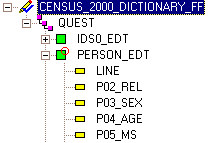
• BatchEdit
File: ![]()
This is the highest level node, i.e., the root node. It is the owner of all code, which is to say [1] level-, record-, and item-related code, [2] user-defined functions, and the [3] global routine.
• BatchEdit
Level: ![]()
This is the second-tier tree node, just below the root. It has a 1-to-1 correspondence with the same-named dictionary level.
• BatchEdit
Record: ![]()
This is the third-tier tree node, just below its level. It has a 1-to-1 correspondence with the same-named dictionary record.
• BatchEdit
Item: ![]()
This is the terminal or "leaf"-node; i.e., the lowest accessible level. It has a 1-to-1 correspondence with a dictionary item.
You are free to rename any of the above the unique names via the properties dialog box, but it is recommended that you retain the original name, so that it is easier for you to see which dictionary entity is being referenced. The batch edit tree represents the order in which the logic associated with each edit item is executed.
If code has been written for a given edit level, record, or item, a check mark will appear superimposed on the icon for that entity. This is how, at a quick glance, you can see where you have placed programming logic. Once one line of code has been written anywhere in the program, a check mark will appear on the root node.
You can never delete edit levels, records, or items (i.e., the entries shown on the edit tab). However, you can change the order of the logic execution by dragging the items within the Batch Edit tree view. When selecting a new edit item, the contents of the logic view will change to display the logic for the selected entity.
Pressing Ctrl+T in the batch edit tree will allow you to switch between the labels and the names of the items.