- <GetStart>
- CSPro User's Guide
- The CSPro System
- Data Dictionary Module
- Introduction to Data Dictionary
- Organization
- Dictionary Concepts
- Data Dictionary Application
- How to ...
- Open an Existing Dictionary Application
- Move Around a Dictionary
- View the Dictionary Layout
- Add Dictionary Elements
- Modify Dictionary Elements
- Add or Modify Levels
- Add or Modify Records
- Add or Modify Items
- Add or Modify Value Sets
- Linked Value Sets
- Generate Numeric Value Set
- Add or Modify Values
- Undo and Redo Changes
- Select Several Dictionary Elements
- Insert Dictionary Elements
- Delete Dictionary Elements
- Move Dictionary Elements
- Find Dictionary Elements
- Document Dictionary Elements
- Convert Items to Subitems
- Select Relative or Absolute Positioning
- Create Dictionary with No Record Types
- Occurrence Labels
- Add or Modify Relations
- Print the Dictionary File
- Save Dictionary as New File
- Multiple Language Dictionaries
- Dictionary Macros
- Dictionary Analysis
- Dictionary Security Options
- The CSPro Language
- Data Entry Module
- Batch Editing Applications
- Tabulation Applications
- Data Sources
- CSPro Statements and Functions
- Templated Reporting System
- HTML and JavaScript Integration
- Action Invoker
- Appendix
- <CSEntry>
- <CSBatch>
- <CSTab>
- <DataViewer>
- <TextView>
- <TblView>
- <CSFreq>
- <CSDeploy>
- <CSPack>
- <CSDiff>
- <CSConcat>
- <Excel2CSPro>
- <CSExport>
- <CSIndex>
- <CSReFmt>
- <CSSort>
- <ParadataConcat>
- <ParadataViewer>
- <CSCode>
- <CSDocument>
- <CSView>
- <CSWeb>
Linked Value Sets
There are times when several items in a dictionary share the same list of possible values. For example in a survey that asks for the country where someone lives as well as the country where that person was born, the value set for both items would be a listing of all countries. A user can enter the possible values for one item and then copy and paste them onto the second item, but the concept of linked value sets is a better approach to the problem. With linked value sets a user pastes a "value set link" which indicates to CSPro that the two items share the same possible values. Then if the user adds or modifies entries for one item, the values for the linked items are also modified. Users do not have to update multiple value sets to make changes.
Create a Value Set Link
Create the value set for one of the items and then copy the value set to the clipboard. Go to the value set window for the item to which you want to link the value set. Right-click on the window and select Paste Value Set Link.
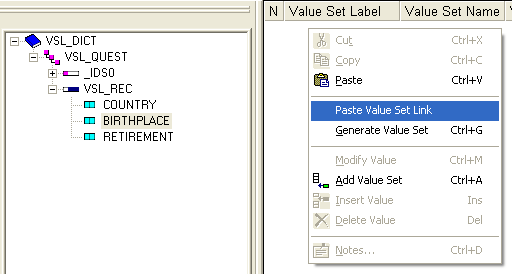
After pasting the link the value set will turn pink as a way of indicating that the value set is shared across two or more items. Modify or add values to the value set as you would for a regular value set.
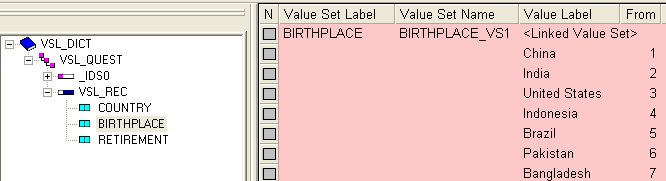
Remove a Value Set Link
Right-click on the value set name and select Remove Value Set Link. If the value set is linked to more than two items, you can chose to remove the link for only the item that you right-clicked on, or you can remove all the linkages. When a link is removed the value set is no longer colored pink. The values remain but now modifying the value set does not affect the value sets in the items to which it had previously been linked.