- Table Viewer User's Guide
- Introduction to Table Viewer
- Viewing Tables - How to ...
- Formatting Tables - How to ...
- Format a Part of a Table
- Format Row, Column, or Cell Data
- Format a Table
- Format an Application
- Format for Printing
- Change Table Text
- Hide or Show a Row or Column
- Change the Number of Decimal Places Displayed
- Add a Pagenote or Footnote
- Add Header/Footer Text
- Add Subtitle
- Change Stub Leadering
- Change Borders
- Change Reader Breaks
- Change the Way Numbers are Displayed
- Change Fonts or Colors
- Change Indentation or Alignment
- Change Position of Captions
- Change the Repeating of Boxheads
- Change Stub Column Position
- Modify Preferences
- Printing Tables - How to ...
- Saving Tables - How to ...
- Summaries
Format Row, Column, or Cell Data
These are really special cases for the general Format a Part of a Table. The only difference is that you can select multiple rows (stubs) or columns (heads) to format. This is very useful to modify decimal places, indentation or specific attributes of specific stubs or columns, e.g., make "total" rows bold.
Multiple selection is done in the usual Windows manner by left-clicking the mouse while using the Shift or Ctrl key.
In the example multiple stubs have been selected but "Total" is not.
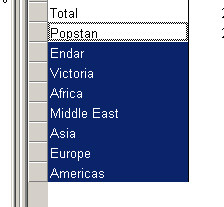
Use the right-click to access the Format (Stub) menu. Change the indentation to .5 in. then select OK. The result is below.
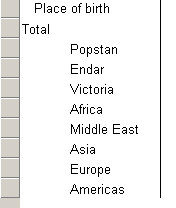
Similar actions can be done for column heads.
Although the formatting option is available for each data cell, it should only be used in the rarest of cases.