Save Changed Tables
Click ![]() on the toolbar; or from the File menu select Save Tables.
on the toolbar; or from the File menu select Save Tables.
If there is only one table in the Cross Tabulation application, you will go directly to the Save As dialog.
If your Cross Tabulation application has multiple tables defined within it, a Select tables to save dialog box listing the tables is displayed.
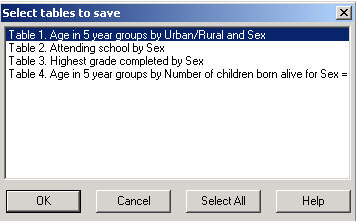
Use the Select All button if all tables are needed. Otherwise, select the individual table(s) that you would like to save in a single Table Viewer file. (Multiple tables are selected in the usual manner with the Shift and/or Ctrl keys.)
After selection press OK.
In the "Save As" dialog box use the drop down "Save as type" menu to select the type of file other than .tbw.
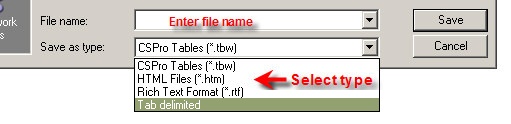
Enter the name of the file to be created or browse to select the name of the file to be replaced.
Note: ONLY ONE table at a time can be in Rich Text (.rtf) or HTML (.htm) format. Tab delimited format supports saving multiple tables in a single file.