- CSPro Getting Started Guide
- Introduction
- Installation
- CSPro Tutorial
- About the Tutorial
- Exercise 1: Create a Data Entry Application
- Exercise 2: Create the Data Dictionary
- Exercise 3: Create the Data Entry Forms
- Exercise 4: Enter Data
- Exercise 5: Tabulate Data
- Exercise 6: Modify the Table
- Exercise 7: Add Edits to the Data Entry Application
- Exercise 8: Run a Batch Application
Step 1: Create a Batch Application
(Exercise 8, Run a Batch Application)
In the previous exercise we wrote logic to perform an edit interactively, i.e. at the time of data entry. In this exercise we will apply the same logic in a batch application, i.e. after data entry. Our logic will check the data and produce a report telling us about any errors.
If you still have your data entry application open from previous exercises, close it now. Select File -> Close from the main menu. CSPro may prompt you to save changes. Select Yes.
We will now create a batch application using the Wizard, as we did previously.
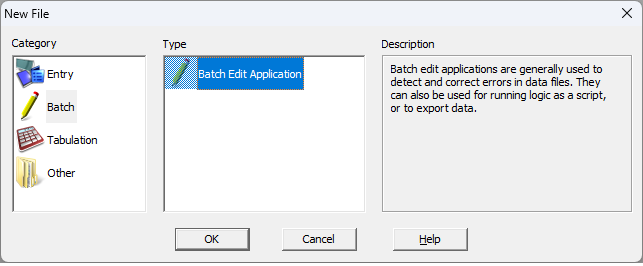
- Select File -> New from the main menu, or click
 on the toolbar.
on the toolbar. - Select the Batch category and the Batch Edit Application type and press OK.
- In the file open dialog box, enter MyBatch as the file name for the application.
- Make sure you are located in the folder you created for these exercises (C:\CSProTutorial).
- Press Save.
- The next screen will ask you to select the Input Dictionary.
- Change the name to C:\CSProTutorial\MyDict.dcf.
- Press OK.
You are now ready to begin designing your batch edit application.
When you have completed this step the screen should look something like:
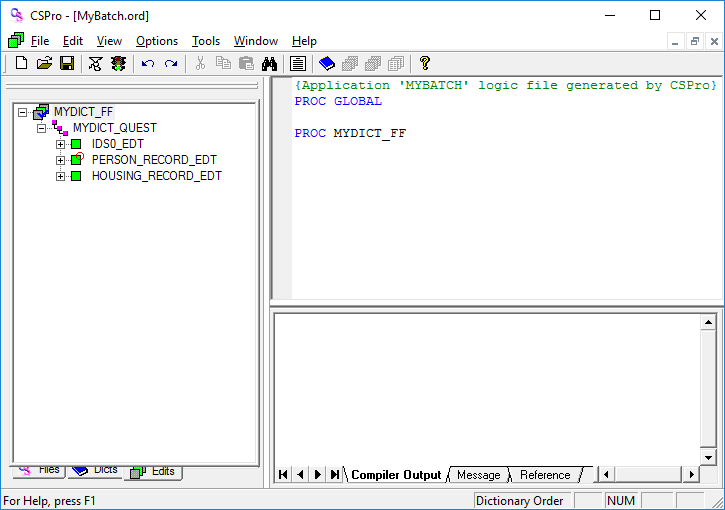
Continue to the next step: Step 2: Write Logic and Compile.