- <GetStart>
- CSPro User's Guide
- The CSPro System
- Data Dictionary Module
- The CSPro Language
- Data Entry Module
- Introduction to Data Entry
- Data Entry Application
- Data Entry Editing
- CAPI Data Entry
- Introduction to CAPI
- CAPI Features
- Capture Types
- Multimedia
- CAPI Strategies
- How to ...
- Create a New CAPI Application
- Define Languages
- Organize Forms
- Enter Question Text
- Create Fills In Questions
- Edit Styles
- Change Formatting
- Add Images
- Insert Link In Question Text
- HTML Question Text
- Question Text Macros
- Resource Folders
- Use Multiple Languages
- Create Conditional Questions
- Structure Movement
- Create Helps for Fields
- Show Values for Selection
- Handle Multiple Answers
- Choose Topic Sections
- Create General Helps
- Test Application
- Network Data Entry
- Android Data Entry
- Batch Editing Applications
- Tabulation Applications
- Data Sources
- CSPro Statements and Functions
- Templated Reporting System
- HTML and JavaScript Integration
- Action Invoker
- Appendix
- <CSEntry>
- <CSBatch>
- <CSTab>
- <DataViewer>
- <TextView>
- <TblView>
- <CSFreq>
- <CSDeploy>
- <CSPack>
- <CSDiff>
- <CSConcat>
- <Excel2CSPro>
- <CSExport>
- <CSIndex>
- <CSReFmt>
- <CSSort>
- <ParadataConcat>
- <ParadataViewer>
- <CSCode>
- <CSDocument>
- <CSView>
- <CSWeb>
Create a New CAPI Application
Don't generate forms
From the options menu, select Data Entry Options.
Check the box "Use question text."
Check the box "Allow partial save", if you want to use partial save.
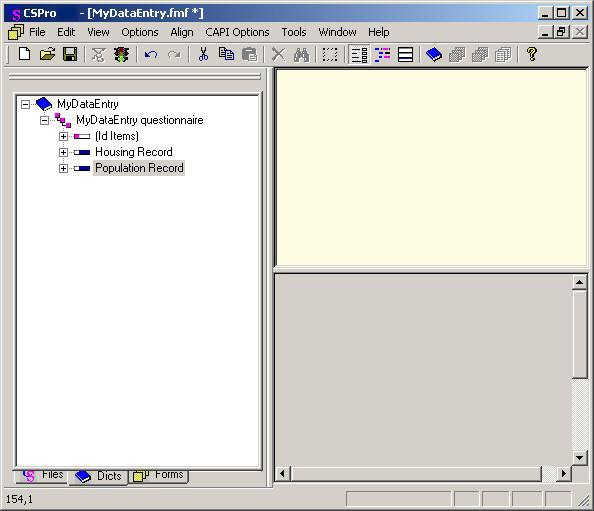
Notes:
After enabling question text, the forms screen will be divided horizontally. The top part is for question text (to be read during the interview), the bottom is for the normal form contents.